Appearance
Hierarchy View
The Hierarchy View displays the relations between terms in a condensed, tree-like structure. It also provides the functionality to modify these relations by dragging and dropping terms within the tree.
You can select this tool via Tools > Hierarchy View
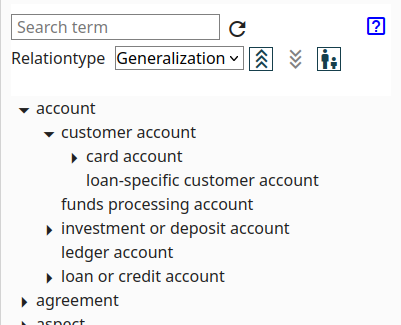
Search Term: An input field where you can type the name of a term. The view will navigate to and highlight the matching term within the tree.
Relation Type: A dropdown menu allowing you to select a specific relation type. The tree view will then be constructed based on the relations with this chosen relation type.
Arrows up/down: These buttons control the direction in which the hierarchy is displayed:
- Up: The target term (the "to" end of the relation) is positioned at the top of the tree, with all the source terms (the "from" ends) branching out below it as expandable nodes.
- Down: This reverses the direction, placing the source term at the top and the target terms as expandable children.
Parent with child icon: Toggles whether to display only terms that are part of a hierarchy: It hides all terms at the root that do not have any children.
Within the tree structure:
- Clicking on the arrow icon left of the term will expand or collapse its direct children (terms connected by the selected relation type).
- Clicking directly on a term's name will navigate to the term and opens the term detail left sidebar
- Righ-click or clicking the menu icon will open a context menu with the following options:
- Popout Description: Opens a small, separate window displaying the definition of the selected term. This is useful for quickly comparing the definitions of different terms without losing your place in the hierarchy.
- Go to term: Navigates the main graph view to the selected term and simultaneously opens the term's details in the left sidebar.
- Move to: This option allows you to change the relations of the selected term by dragging and dropping it onto another term in the tree. For more detailed instructions, refer to the section on Moving a term.
Moving a Term
To move a term within the Hierarchy View, follow these steps:
Initiate Move: Right-click on the term you want to move, or press menu icon. From the context menu that appears, select "Move to...". The name of the term you are moving will now be displayed near your mouse cursor as you navigate.
Locate Target: Either use the "Search term" input field to find the term you want to place the moving term under, or navigate through the tree structure to locate it.
Complete Move: Once you have found the target term, right-click on its name (or press menu icon) in the tree. In the context menu that appears for the target term, select "Move under". This will change the relation, placing the term you were moving as a child (based on the selected "Relation Type") of the target term.
Move to Root (Optional): If the term you are moving is not already at the top level of the hierarchy (the root), the context menu for that term will also include the option "Move to Root". Selecting this will detach the term from its current parent and place it at the root level of the tree. This will remove the relation this term had.
Important Considerations:
- Relation Modification: Moving terms within the Hierarchy View directly alters the underlying relations in your graph. Specifically, either the source or the target term of the relevant relation will be updated to reflect the new hierarchical structure.
- Selecting Relation Type on Move: If you move a term from the root level to another term, and there are multiple relation names defined for the "Relation Type" you have selected for the Hierarchy View, a pop-up window will appear. This prompt will ask you to choose the specific relation name you want to use to establish the new connection between the moved term and its new parent.