Appearance
Add in Bulk/Chatbot
You can select this tool via Tools > Add in Bulk/Chatbot
This feature lets you select a prompt.
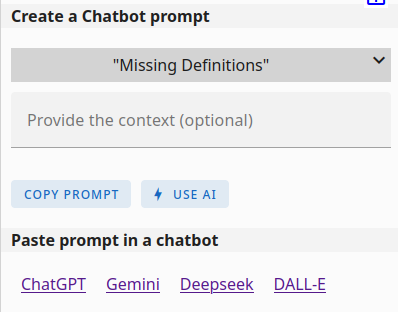
Based on the prompt you've chosen, you'll see additional input fields:
- Provide the subject: This field is mandatory for this prompt. Specify the core topic for which you want the prompt to generate information. For example, entering "Car" will instruct the chatbot to create a semantic data model related to cars.
- Provide the context: This field is optional. If the chatbot's initial response is too general, you can provide more specific context here. For instance, you could enter "Retail sales" to focus the data model on car sales rather than car parts in general.
- Paste your text: This field will only be visible if you've selected a prompt that requires text analysis. Here, you can paste the specific text that you want the chatbot to process and extract information from.
If AI API is configured (see here) you will see 2 buttons:
- Copy Prompt: This will copy a prompt text to your clipboard. You can then paste this prompt into a chatbot. The chatbot's response can be copied and pasted back into the below term input field, allowing for the automatic addition or updating of terms and relations.
- USE AI: This will automatically call the AI and update the graph.
If AI API is not configured you will see a message instead of the USE AI button.
Paste prompt in a chatbot
Only needed when you have selected the COPY PROMPT button. This gives some handy links to different chatbots. Pick your favorite chatbot and paste the value from your clipboard (CTRL-V) into it and wait for the response.
Bulk add terms and relations:
You can select how the import will behave in the import options
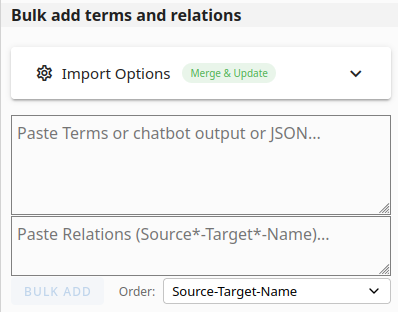
- Paste the chatbot's response in the Paste Terms box
TIP
This section can also be used for quickly adding or updating terms and relations manually. Simply paste or type a few terms and their details into the "Terms" box, and similarly for relations in the "Relations" box.
Table Format requirements:
- Terms: Must include the "Name" column. Optionally, you can also include "Description" and/or "Additional information" columns.
- Relations: Must include "Source", "Target", and "Name" columns. "Source" and "Target" should contain the exact names of the terms involved in the relation.
- In both cases, do not include the column names; otherwise, they will also be added as terms or relations
- Ensure each term and relation occupies a new line, or use "\n" to indicate a line break.
- Columns can be separated by a Tab character, pipe ( | ), semicolon ( ; ), colon ( : ), or comma ( , ). It will auto detect the used separator.
JSON format requirements:
{
"terms": [
{
"name": "Car",
"description": "A wheeled motor vehicle."
"explanation": "More detailed info"
},
...
],
"relations": [
{
"source": "Car",
"target": "Engine",
"relationName": "hasPart",
"description": "A car includes an engine."
},
...
]
}You can provide terms, relations or both