Appearance
Extra Fields
To select this option:
With Extra Fields, you have the ability to add custom data fields to both your terms and relations. Once created, these fields become accessible within the term sidebar and relation sidebar, allowing you to view and modify their values.
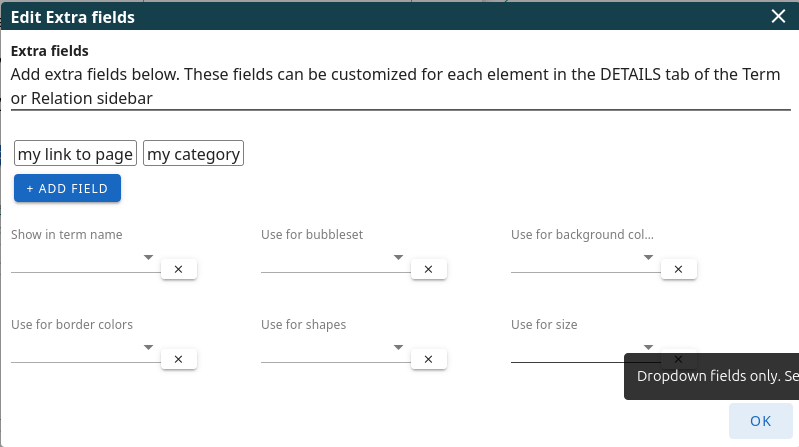
The image above illustrates an example with two pre-existing extra fields: "my link to page" and "my category". Clicking on either of these existing fields will enable you to edit their properties. Additionally, the +ADD FIELD button allows you to create new extra fields. Both the edit and add options will open a separate window where you can configure the field's settings, as detailed in the next section.
The following dropdown menus provide options for how you want to visually utilize the data stored in these extra fields within your graph:
- Show in term name: Selecting a field here will append its value to the displayed name of each term in the graph.
- Show for bubbleset: Choosing a field here will enable the creation of "bubblesets." Bubblesets are visual groupings of terms that share the same value for the selected field, helping to identify clusters of related terms.
- Use for background color: You can only select "dropdown" type extra fields here, it will open a settings screen where you can define specific background colors to be applied to terms based on the different values within that dropdown field.
- Use for border color, shapes and size: As mentioned previously, this set of options allows you to visually customize the appearance of terms (border color, shape, and size) based on the values of a selected extra field.
Add or Edit a Field
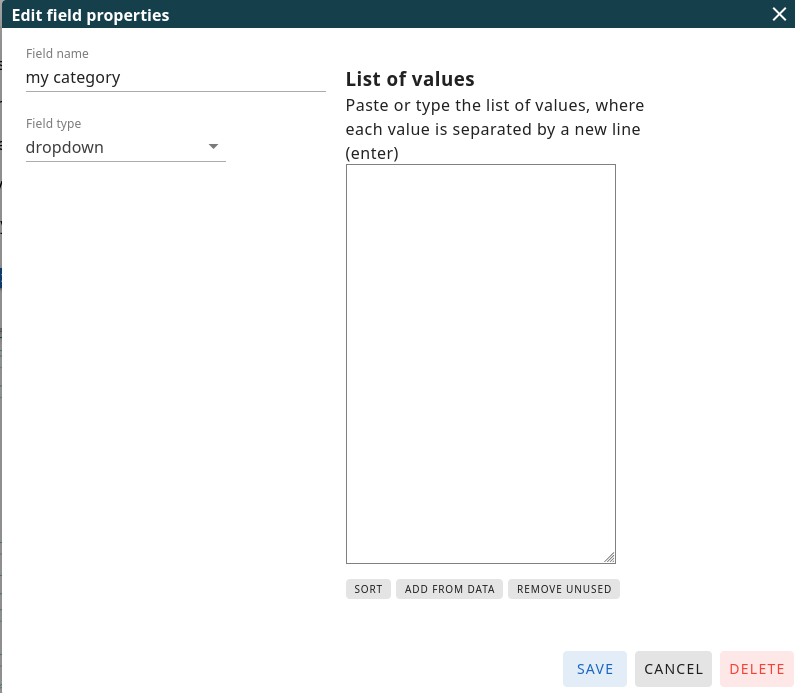
Field name: This is where you enter the descriptive name for your new extra field (e.g., "Publication Date", "Author", "Status").
Field type: This dropdown menu allows you to choose the data type and behavior of the extra field:
- text: This creates a simple text input field where users can enter any free-form text.
- dropdown: This creates a dropdown selection menu. You will need to specify the allowed values for this dropdown. Users will be able to select only one value from the list.
- multi-value: Similar to "dropdown," this option presents a dropdown menu with predefined values. However, users will be able to select and assign multiple values to this field for a single term or relation.
- link: This creates a text input field designed for web addresses (URLs), allowing them to click and navigate to the specified web page.
Setting list of values
When you select the "dropdown" or "multi-value" field type, an additional section for defining the list of values will appear. In this area, you need to enter each potential value on a new line. These are the options that users will be able to choose from within the term and relation sidebars when editing this specific extra field.
The buttons at the bottom of this value list provide the following functions:
- UPDATE: This will update and arrange the list of values alphabetically and automatically eliminate any duplicate entries.
- ADD FROM DATA: Clicking this button will scan your existing data for this particular extra field across all terms and relations. Any unique values that are already in use will be added to this list of selectable options.
- REMOVE UNUSED: This button will analyze the current list of selectable values and compare it to the actual values assigned to this extra field in your terms and relations. Any values in the list that are not currently associated with any term or relation will be removed.
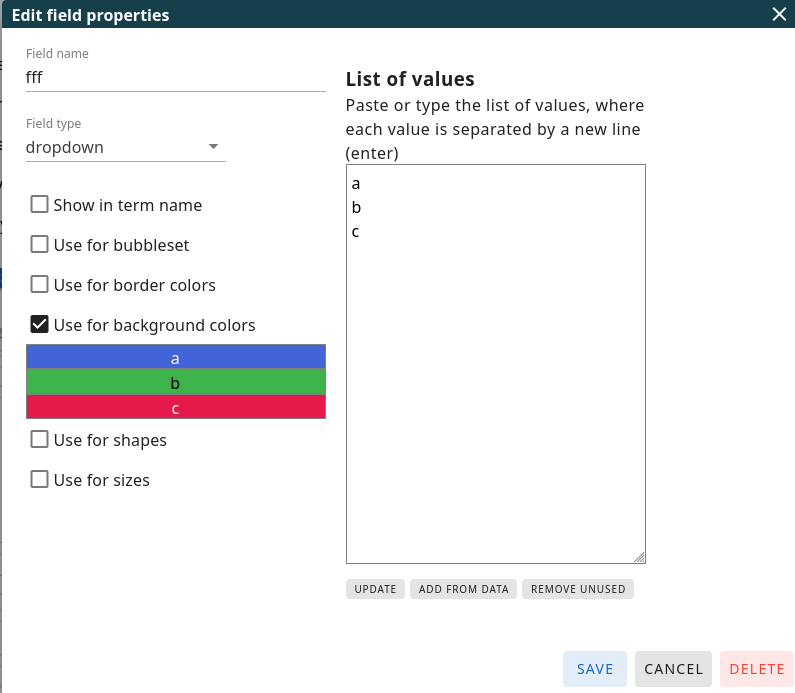 When you have selected the "dropdown" field type, you will see additional configuration options related to the visual representation of these field values in your graph. If you choose to use it for border colors, background colors, shapes or sizes, the list of values you defined will be displayed below these options. You can then click on each individual value in the list to assign a specific color, shape, or size to it. Once configured, these visual styles will be automatically applied to any term in your graph that has the corresponding value selected for this extra field.
When you have selected the "dropdown" field type, you will see additional configuration options related to the visual representation of these field values in your graph. If you choose to use it for border colors, background colors, shapes or sizes, the list of values you defined will be displayed below these options. You can then click on each individual value in the list to assign a specific color, shape, or size to it. Once configured, these visual styles will be automatically applied to any term in your graph that has the corresponding value selected for this extra field.
For example, if you select blue as the background color for the value "a", then all terms that have "a" selected in this particular dropdown field will be displayed with a blue background in your graph.