Appearance
Table Editor
The Table Editor provides a convenient tabular interface for efficiently adding, deleting, and modifying both terms and relations within your graph.
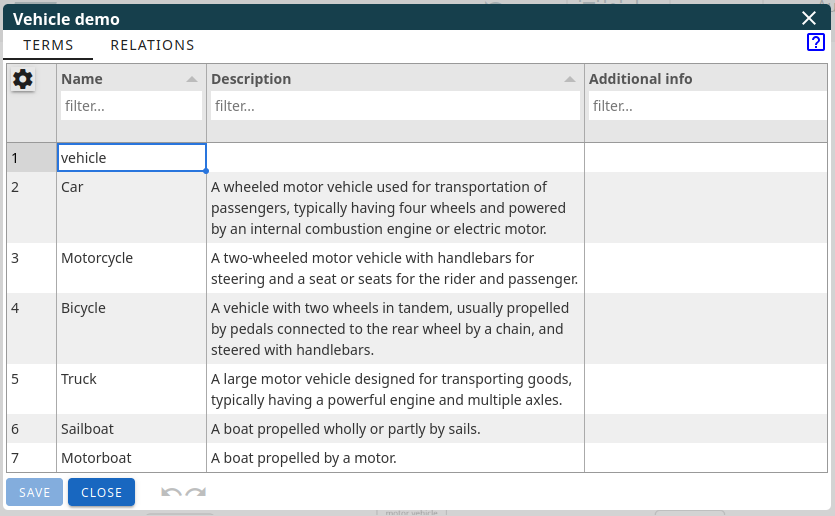
At the top, you will find two tabs to manage your data:
- TERMS: Use this tab to view and edit your terms (nodes).
- RELATIONS: Use this tab to view and edit the connections (edges) between your terms.
TERMS tab
The table header offers several tools to customize your view and manage the data display:
- Settings Icon (⚙️): Click this icon to:
- Select Columns: Choose which columns you want to see in the table.
- Freeze Names: Lock the "Name" column in place while scrolling horizontally, making it easier to keep track of terms.
- Limit Row Height: Condense rows with extensive content, improving readability.
- Filter Columns: Use the filter fields below each column header to quickly find specific terms based on their properties.
- Sort Columns: Click on a column header to sort the terms based on the values in that column (click again to reverse the sort order).
- Resize Columns: Drag the borders between column headers to adjust the width of each column.
Interacting with the term data within the table:
- Select a Single Row: Click in the leftmost column (containing the row number). The entire row will be highlighted.
- Select Multiple Rows: Press and hold the Shift key, then click in the first column of the first row you want to select and drag your mouse to the last row you want to select.
- Access the Context Menu (Right-Click on a Row):
- Copy:
- Within a Cell: Copies the value of the selected cell to your clipboard.
- In the Row Number Column: Copies the entire row (all visible columns) to your clipboard, with columns separated by tabs.
- Paste: Allows you to insert data from your clipboard into the table. Termboard intelligently recognizes data separated by TAB, |, ;, :, or , and rows separated by Enter. This makes it easy to paste data from spreadsheets (like Excel) or HTML tables. Choose from:
- As New Rows: Adds the pasted data as new rows at the current selection.
- Overwrite Cells: Replaces the values of the currently selected cells with the pasted data.
- Insert: Adds one or more empty rows above the currently selected row(s).
- Delete: Removes data from the table:
- Selected Cells: Clears the values within the currently selected cells.
- Selected Rows: Removes the currently selected row(s) entirely.
- Show in Graph: Closes the Table Editor and navigates to the selected term in the main graph view.
- Copy Whole Table: Copies the entire contents of the table (all visible columns and rows) to your clipboard, formatted with tabs for easy pasting into applications like Excel.
- Copy:
RELATIONS Tab
The RELATIONS tab shares many of the same functionalities as the TERMS tab. Please refer to the TERMS tab section for details on the header controls (Settings, Filter, Sort, Resize) and general table interactions (selecting rows, context menu options like Copy, Paste, Insert, Delete, and Copy Whole Table).
The "Source," "Target," and "Name" columns in the RELATIONS Tab have specific behaviors as dropdown menus:
- Source and Target: To define the connected terms, start typing the name of an existing term. A dropdown list will appear with matching terms. Select the desired term. If you type a name that doesn't currently exist as a term, a new term with that name will be automatically created.
- Name: This column allows you to define the relation name between the source and target terms. You can either:
- Select an existing relation name from the dropdown list of previously used relation types.
- Type a new relation name directly into the field.