Appearance
Filter and Select
This tool lets you apply advanced filters to selectively show, highlight, or select parts of your graph. You can filter based on properties of both terms and relations. All active filters work together with an AND condition, meaning the resulting selection must meet all specified criteria.
You can access this tool by navigating to Tools > Filter and Select.
Term Filters
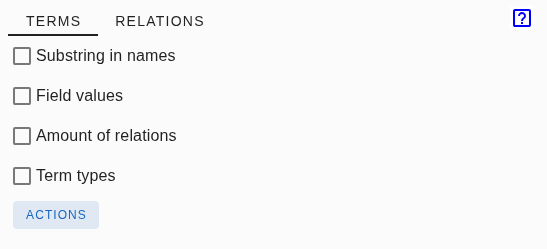
The TERMS tab allows you to set specific criteria for filtering. Enabling a checkbox reveals more options for a particular filter. All filters are combined with an AND condition, so a term must satisfy all active filters to be included in the results.
Substring in Names

This filter includes terms where the name contains the text you enter. The search is case-insensitive. For example, typing "date" will find all terms with "date" in their name.
Field Values
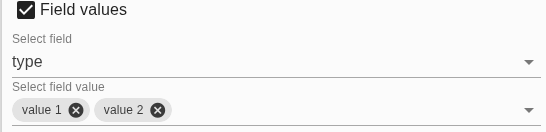
First, select a Field from the dropdown menu. Note that you must have created one or more custom Fields beforehand.
After selecting a field, you can choose specific values in the "Select field value" dropdown. You can also type in the text box to quickly find and filter the options.
Amount of Relations

Use this to filter terms based on the number of relations they have. The count is determined by any active relation filter.
You must specify the following criteria:
- First dropdown: Select a comparison:
exactly,equal to or more than, orequal to or less than. - Second dropdown: Enter a number (e.g., 0, 1, 2, 3, 4).
- Third dropdown: Choose the relation direction:
in,out, orin or out.
TIP
To select all leaf nodes (terms that do not have an outgoing relation) in the graph, choose: exactly 0 out. Then press ACTIONS button, and press 'Select'
Term Types

This filter lets you select specific term types to include. You can set a term's type in the Term sidebar.
Actions
Clicking this button opens the filter actions, which are described in the Actions section.
Relation Filters
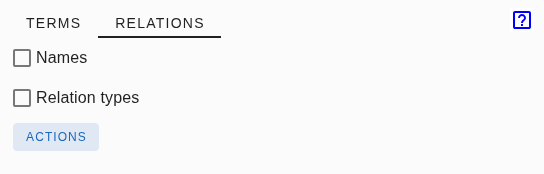
The RELATIONS tab allows you to set criteria for filtering relations. As with term filters, enabling a checkbox reveals more options. All active relation filters are combined using an AND condition.
Names
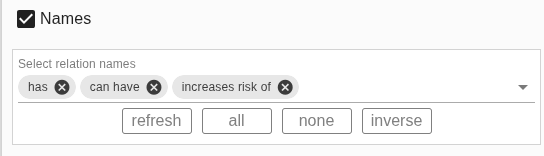
Select the relation names you want to include in your filters from the dropdown menu. You can type in the text box to quickly find and filter the options.
Additional buttons are available for convenience:
- refresh: Updates the list of relation names. Useful if you have added new ones to the graph since opening this sidebar screen.
- all: Selects all relation names.
- none: Deselects all relation names.
- inverse: Inverts the current selection.
Relation Types

Here you can select specific relation types to filter by. For more information, refer to Relation Type.
Actions
Clicking this button opens the filter actions, described in the Actions section.
Actions
The Actions button provides the following options for applying your filters:
- Select: Applies the filters and selects all matching terms and relations in the graph.
- Highlight: Visually emphasizes the elements that match your filters while dimming or blurring all other parts of the graph for better focus.
- Show: Hides all graph elements that do not match your filters, displaying only the relevant terms and relations.
- List: Displays all matching terms as a list below the graph. Clicking a term in the list will navigate you to it in the graph.
- Reset: Reverts the graph to its original state, undoing the effects of the Select, Highlight, or Show actions.