Appearance
Relation Sidebar
Clicking on a relation in the graph will open the relation sidebar which provides all details of the relation.
Main
Basic information
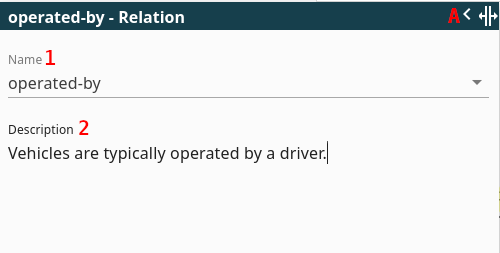
- Name: View and change the name of the relation. You can enter a name or select it from the dropdown.
- Description: View and change the description of the relation. It is a simple text field.
Buttons
- A Collapse/Resize: Resize the sidebar or collapse the sidebar
Tabs
Add Info
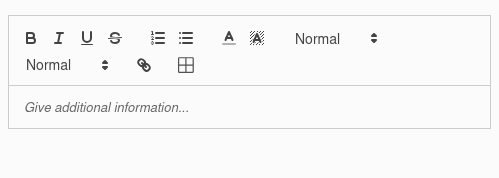
Here you can add additional information for your relation. You can elaborate on the description, add examples, explanations, etc. It supports rich text format.
Details
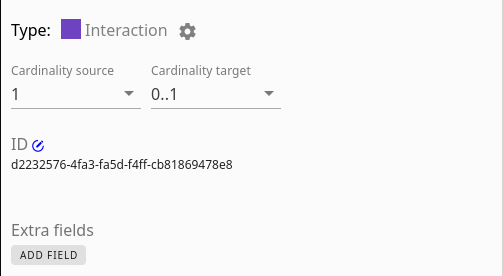
In this tab, you can modify the term's category, alter its ID, and add or edit any custom fields you have defined
- Type: The type of the relation based on the relation name. Click on the settings Icon to change the mapping. See relation type
- Cardinality source: (Only visible when enabled 'Cardinalities of relations' in Document Settings). The cardinality from target to source (reverse relation). A dropdown field where you can select the cardinality
- Cardinality target: (Only visible when enabled 'Cardinalities of relations' in Document Settings). The cardinality from source to target (normal relation). A dropdown field where you can select the cardinality
- Change id: Clicking the icon allows you to modify the relation's identifier
- Extra fields: This section enables you to manage custom fields for both terms and relations. You can add or remove fields and set their corresponding values. Fields are useful to store extra information, like categories or hyperlinks. They can also be used for filtering the graph.
- Weight: Only visible if enabled in the Document Settings. Type or select a number representing the relation weight.
Terms
Displays the source and target term in this relation
Cardinalities
Enable cardinalities via the dropdown: Settings > DOCUMENT > Cardinality for relations
Imagine you have two terms, like "Person" and "Car," and a relation between them, like "owns." Cardinality tells you how many of each term can be involved in that "owns" relation. A cardinality can be set on the source (read this as the reverse relation) and on the target (the normal direction from left to right).
For example, Person -( 1 )--owns--( 0..* )-> Car means that a Person can own zero, one, or more Cars (0..*), and a Car can be owned by one Person (1).
Cardinality types
- 1: Exactly one
- 1..*: One or more/Minimal 1
- 0..1: Zero or one/Optionally one
- 0..*: Zero or more/Optionally one or more