Appearance
Term Sidebar
Clicking on a term in the graph opens the term sidebar that provides all details of the term.
Main
Basic information
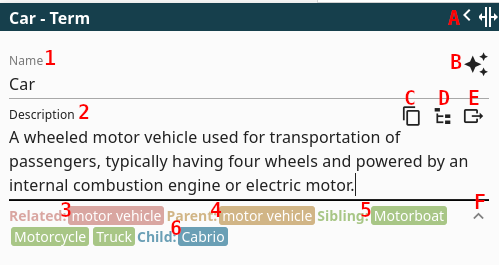
- It is a simple text field.
- Description: View and change the description of the term. It is a simple text field.
- Related: Terms appearing in the description AND those directly connected by relations to this term
- Parent: The direct superordinate term(s). These are identified as the target(s) of relations where the type is "Generalization" originating from this term
- Sibling: The children of the parent (see point 4)
- Children: The direct subordinate term(s). These are identified as the source(s) of relations where the type is "Generalization" pointing to this term
For points 4 to 6, it is essential to have the relation types properly defined. Specifically, one or more relation names must be mapped to the type "Generalization".
Buttons
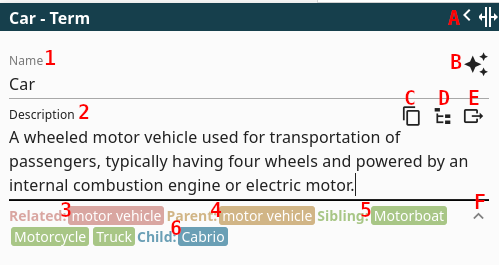
- A Collapse/Resize: Resize the sidebar or collapse the sidebar
- B Search and AI Prompts: Opens a menu allowing you to search for this term online or generate prompts for AI chatbots.
- If AI API is configured you can swith between Use Cloud AI, Use Local AI or "copy prompt". If not API is set, it defaults to "copy prompt".
- If you have "copy prompt" selected it will copy the prompt to your clipboard so you can paste it into a chatbot. With the response you can:
- In case you selected Generate or Improve Description, or Genereate Explanation, you can paste the result of the chatbot back into below fields. Note that last 2 options are greyed out if there is no description, provide that first
- In case you selected the other options you copy the chatbot response and paste into the Bulk add input field (Terms) located in the right sidebar.
- C Copy definition to clipboard
- D Navigate to Taxonomy View: Shows the term in the hierarchy view in the right sidebar. The icon is only visible if at least one "Generalization" relation type is defined
- E Pop-out Description: Shows a pop-up with the definition. Handy for comparing multiple definitions. Press the ESC button to close all pop-ups.
- F Collapse related view
Tabs
Add Info
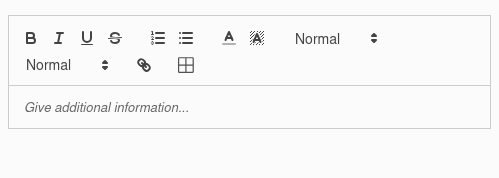
Here you can add additional information for your term. You can elaborate on the description, add examples, explanations, etc. It supports rich text format.
Details
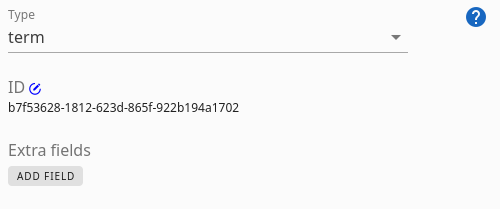
In this tab, you can modify the term's category, alter its ID, and add or edit any custom fields you have defined
Type
The Type sets the type of term
Term/Concept/Property: For more information to select which one, see Semantic modeling
- Term: A normal term
- Concept: Functions like a normal term, but allows for checking consistency with relation types, concepts and properties. See Semantic checks
- Property: Set it as a property (=attribute). Functions like a standard term but can be hidden in the graph: Settings > Document > Hide properties
Group: A container used to organize terms. This container acts as a regular term and can have its own relations, etc
Label: Allows the addition of brief text elements directly onto the graph. The size of the container is adjusted to the text.
Label Size: Same as Label, but the size of the container can be changed similar to terms with the type "Term".
Change ID
Clicking the icon allows you to modify the term's identifier
Extra Fields
This section enables you to manage custom Fields for both terms and relations. You can add or remove Fields and set their corresponding values. Fields are useful to store extra information, like categories or hyperlinks. They can also be used for filtering the graph.
Weight
Only visible if enabled in the Document Settings. Type or select a number representing the term weight.
Relations
Gives an overview of the relations and related terms, supporting inheritance. 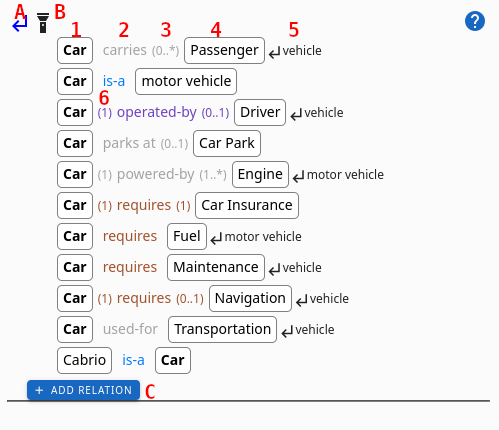
Explanations:
- Source term
- relation: The relation name. If colors for relation types are enabled it will show the color associated with that relation type. If it is not enabled, it will show the color that is set by hand in the graph for that relation
- Cardinality: See for explanation the cardinality
- Target term
- Inherited from: The parent term from which this relation is inherited. The inheritance must be enabled via A. More explanation here
- Reverse Cardinality: The cardinality of this relation when viewed from the target term back to the source term (reading from right to left)
Buttons:
- A Toggle Inheritance: Turn on or off the inheritance feature. This will show the relations from the parents as well. This button is only visible if there is at least one relation type "Generalization".
- B Highlight relations: Blurs the graph and keeps only the relations of this term highlighted
- C Add relation: Opens dialog to add a new relation. The left-right arrow button in that dialog switches the direction
relation Inheritance
Termboard offers a powerful feature called relation Inheritance, which allows terms to automatically inherit relations from their parent terms. This can significantly simplify your model, reduce redundancy, and improve maintainability and understanding. To utilize this feature, you need to:
Define "Generalization" relations: Establish hierarchical relations between terms using a relation type specifically designated as "Generalization." You can learn how to create and designate relation types here. The "Generalization" relation should point from the more specific term (the child) to the more general term (the parent).
Enable Inheritance: Activate the inheritance feature in the application settings by navigating to Settings > Document > Inherit relations , as explained here.
Once these steps are completed, the RELATIONS tab in the term sidebar for any term will display not only its directly connected relations but also all applicable relations of its parent(s), and their parent(s) recursively. It is as if these inherited relations directly belong to the current term. Importantly, all relation types except "Generalization" relations themselves will be inherited.
Benefits of relation Inheritance:
- Reduced Redundancy: Avoid repeatedly defining the same relations for multiple similar terms. Define them once on a general parent term, and let its more specific children inherit them.
- Improved Maintainability: When a common relation needs to be updated, you only need to modify it on the parent term, and the changes will automatically propagate to all inheriting child terms.
- Enhanced Understanding: Makes the underlying structure and commonalities within your model clearer by explicitly showing inherited relations.
Duplicate relation Detection:
Termboard includes a built-in mechanism to detect and highlight potential duplicate relations arising from inheritance.
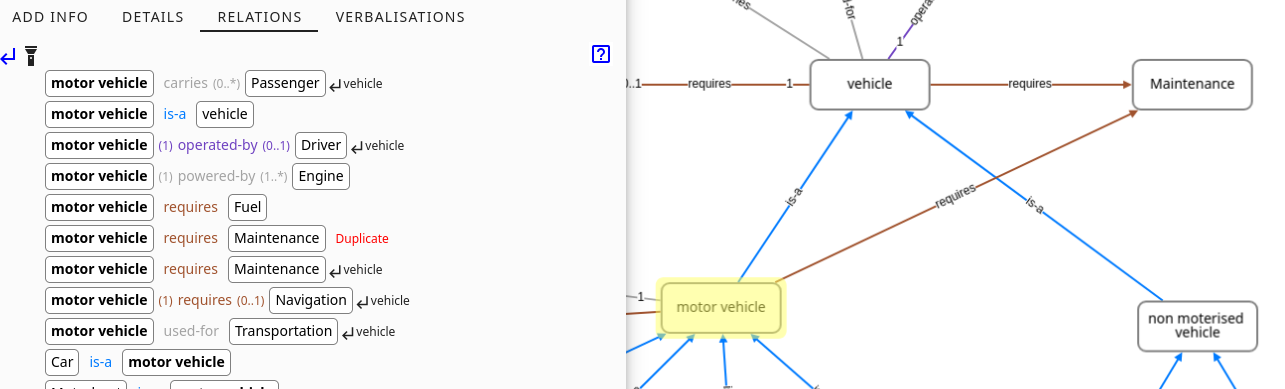
Example:
As shown in the image above, both the parent term "vehicle" and the child term "motor vehicle" have a "requires Maintenance" relation. Since "motor vehicle" is a child of "vehicle" (via a "Generalization" relation), it inherits the "requires Maintenance" relation. Termboard will identify the directly defined "requires Maintenance" relation on "motor vehicle" as a "Duplicate" in the relation overview.
Visual Indication:
In the relation list, inherited duplicate relations will be clearly marked with a "Duplicate" label, as illustrated in the screenshot.
Check for Duplicates:
Termboard also provides a dedicated Semantic Check feature that can scan your entire graph for all instances of duplicate inherited relations. You can find and utilize this check as described here. This helps ensure the consistency and clarity of your model by identifying and allowing you to address any redundant relation definitions.
Properties
This tab will only show when for this term there are relations with other terms of type property. For more specific information see Relations
Verbalizations
Verbalizations make it easier to see how things in your data model are connected and how many of each thing can be related (the cardinality). They do this by explaining the connections in plain language, that helps you check if the relations make sense and understand them better.
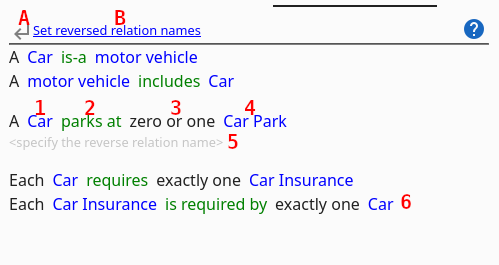
For each relation associated with the selected term, a sentence will be generated, including the relation's cardinality where relevant.
Explanations:
- Source term
- relation
- Cardinality
- Target term
- A missing reverse relation: This is caused by a missing reverse name. Add it via B
- Reverse relation: This is automatically generated
Buttons:
- A **Toggle Inheritance:** Turn on or off the inheritance feature. Enabling this will also generate verbalizations based on the parent terms of this concept. This button is only visible if there is at least one relation of the type "Generalization", which can be set using B
- B Configure relation Types: Set the relation type and the names for the reverse relations.