Appearance
Settings
You can access the application's settings via the main menu: .
Termboard offers two types of settings:
- Document Settings: These settings are specific to the current graph you are working on and are saved within the document file.
- Application Settings: These settings apply to Termboard as a whole and will be used for any document you open.
Document Settings
These settings allow you to customize the appearance and behavior of the current graph.
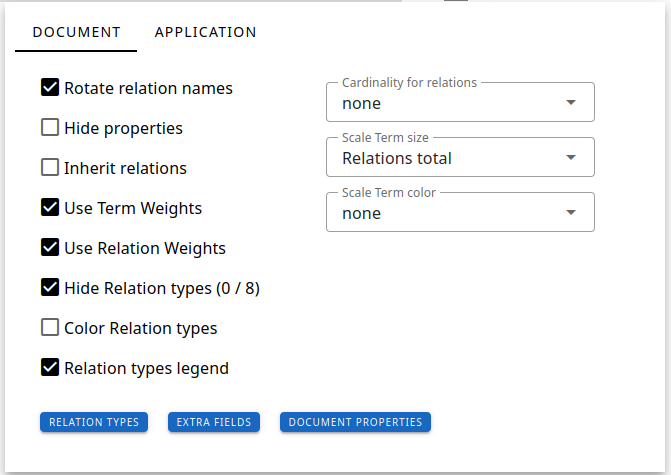
- Rotate relation names: When checked, the labels for relations will be drawn parallel to the relation arrow. If unchecked, they will be displayed horizontally.
- Hide properties: If enabled, terms that are classified as type "property" will not be displayed in the graph view. See term details
- Inherit relations: When active, the RELATIONS tab and the VERBALIZATION tab in the term sidebar will recursively display relations associated with the term's parent(s). A parent term is defined as a term connected by a relation of type "Generalization" pointing towards it.
- Use Term Weights: Enabling this option adds a "Weight" field to the Term DETAILS tab in the term sidebar, allowing you to assign a numerical weight to individual terms.
- Use Relation Weights: Similar to term weights, this option adds a "Weight" field when editing relations, allowing you to assign a numerical weight to the connections between terms. Set the value in the Relation DETAILS tab
- Hide Relation Types: When checked, only the relation types you explicitly select will be visible in the graph. Click the RELATION TYPES button below to choose which types to display.
- Color Relation Types: If enabled, each distinct relation type in your graph will be displayed with a unique color, making it easier to visually differentiate them.
- Relation Types Legend: Check this box to display a legend that maps the colors used in the graph to their corresponding relation types. This option is only visible if you have enabled either "Color Relation Types" or "Hide Relation Types."
- Cardinality for Relations: Select this option to enable the use of cardinalities for relations. For more information, see Cardinalities.
- Scale Term Size: This setting allows you to dynamically adjust the size of term boxes based on their connections:
- none: Terms will maintain a uniform size.
- Relations total: The size of a term's box will increase based on the total number of incoming and outgoing relations connected to it.
- Relations IN: The size will scale based only on the number of incoming relations.
- Relations OUT: The size will scale based only on the number of outgoing relations.
- Scale Term Color: This setting dynamically changes the background color of terms from green to red based on a selected metric:
- Term weight: The color is determined by the weight assigned to the term.
- Relation weight: The color is determined by the sum of the weights of all relations connected to the term.
- Relations total, IN, OUT: Similar to the "Scale Term size" options, the color is based on the total, incoming, or outgoing number of relations, respectively.
The following buttons provide access to related settings pages:
- Relation Types: Navigates to the Relation type settings page, where you can manage and define different relation types. See Relation type settings
- Extra Fields: Opens the Extra Fields settings page, allowing you to define custom fields for your terms and relations. See Extra Fields settings
- Document Properties: Opens a dialog where you can change the name and add a description to the current document.
Application Settings
These settings control the general behavior and appearance of Termboard across all documents you work with.
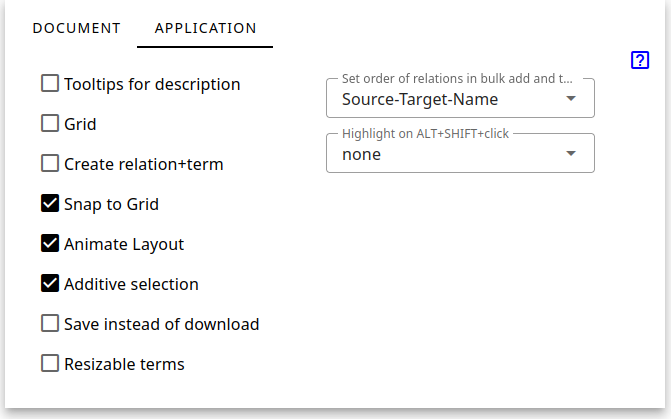
Tooltips for Description: If enabled, hovering your mouse cursor over a term in the graph will display a tooltip containing the term's description.
Grid: When checked, a visual grid will be displayed on the canvas, providing a spatial reference for arranging elements.
Create Relation + Term: If this option is enabled, dragging a relation arrow from a term and releasing the mouse on an empty area of the canvas will automatically create a new term at the release point and connect it to the original term with the drawn relation.
Snap to Grid: When active and you are dragging terms on the canvas, the terms will automatically align (snap) to the lines of the grid (if the Grid is enabled).
Animate Layout: Enabling this setting will display an animation of the Layout algorithm in progress when you apply a layout to your graph. You will see the terms and relations moving into their final positions. Disabling this will show only the final layout result without the animation.
Additive Selection: When checked, selecting new elements (terms or relations) by clicking or using selection tools will add them to the current selection instead of replacing it. This allows you to select multiple elements incrementally.
Save Instead of Download: If enabled, the "Save" and "Export" functions will allow you to choose a specific location on your computer to save your files. If disabled, files will be automatically downloaded to your browser's default download location.
Resizable Terms: When selected, rectangular resize handles will appear on the border of a selected term in the graph. Dragging these handles allows you to manually change the size of the term's bounding box.
Set Order of Relations in Bulk Add: This setting determines the expected order of columns when using the bulk add feature (accessible via the chatbot in the right sidebar). It aligns the prompts and the "Relation" input box with a specific column order. Refer to bulk updates for more details on the expected column order.
Highlight on ALT+SHIFT+Click: When you press and hold the ALT and SHIFT keys and then click on a term, related elements in the graph will be highlighted according to the selected option:
- Neighbours: Highlights all terms and relations that are directly connected to the clicked term (both incoming and outgoing).
- Outgoers: Highlights only the relations originating from the clicked term and the terms they connect to.
- Incomers: Highlights only the relations pointing towards the clicked term and the terms they originate from.
Cloud AI
Available under .
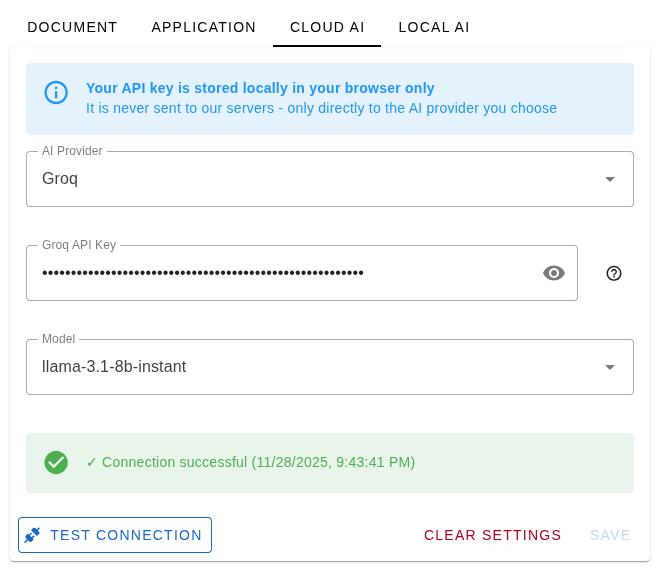
Cloud AI providers offer high-quality models with fast inference but require an API key and internet connection.
Available Cloud Providers:
- Google Gemini - Free tier available (15 requests/minute) - Get API key
- Anthropic Claude - High-quality reasoning - Get API key
- OpenAI - ChatGPT API (pay-as-you-go) - Get API key
- Groq - Fast inference with generous free tier - Get API key
To use a cloud provider:
- Select the provider from the dropdown
- Enter your API key
- Choose the model you want to use
- Click TEST CONNECTION to verify
TIP
For free options, we recommend Google Gemini or Groq.
LOCAL AI
Available under .
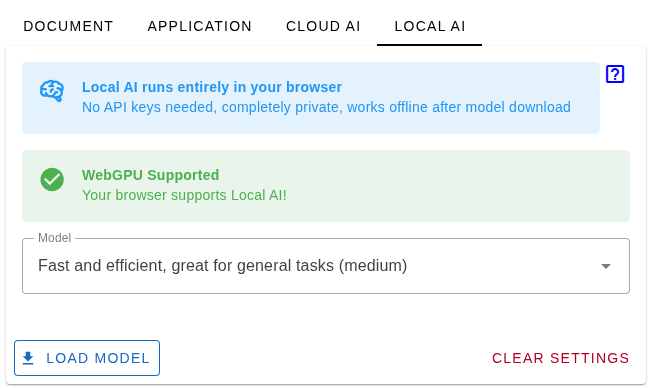
Browser AI runs AI models directly in your browser using WebGPU hardware acceleration. This means your data never leaves your computer.
Not sure which model to take? Try the medium one!
Benefits:
- ✅ Completely Free - No API costs, unlimited usage
- ✅ 100% Private - All processing happens locally in your browser
- ✅ Works Offline - No internet needed after initial model download
- ✅ No Setup - No API keys or account registration required
- ✅ Fast - Uses your GPU for hardware acceleration
Browser Requirements:
Browser AI requires a WebGPU-compatible browser:
- Chrome/Chromium 113+ (Recommended for Linux)
- Microsoft Edge 113+
- Brave (Chromium-based)
To enable Browser AI:
- Select "Browser AI (Local)" from the provider dropdown
- The system will check if your browser supports WebGPU
- If supported, you'll see a green "WebGPU Supported" message
- Select a model from the dropdown
- Click "Load Model" to download and initialize it
Browser Compatibility
Firefox does not currently support WebGPU for production use. Please use Chrome, Chromium, or Edge.
First-time setup:
- The first time you load a model, it will download (1-3GB depending on model)
- Downloads are cached in your browser - subsequent loads are instant
- You can unload models anytime to free up memory
Troubleshooting Browser AI
If you see "WebGPU Not Supported" warning:
Check your browser version
- Open
chrome://version(oredge://version) - Ensure version is 113 or higher
- Open
Enable WebGPU flag (if needed)
- Go to
chrome://flags(oredge://flags) - Search for "WebGPU"
- Enable
#enable-unsafe-webgpu - Restart browser
- Go to
Check GPU acceleration
- Go to
chrome://gpu - Look for "WebGPU" section
- Should say "Hardware accelerated"
- If it says "Disabled" or "Software only", check your GPU drivers
- Go to
Verify GPU drivers (Linux)
bash# Check if GPU is detected lspci | grep -i vga # For NVIDIA nvidia-smi # For AMD rocm-smiTest WebGPU in console
- Open DevTools (F12)
- Run:
console.log('WebGPU:', !!navigator.gpu) - Should print
true
AI Features Available
Once AI is configured (cloud or browser), you can use these features:
- Generate Description - Automatically create term definitions
- Improve Description - Enhance existing descriptions
- Suggest Parents - Find potential parent terms in hierarchy
- Suggest Children - Find potential child terms
- Suggest Related Terms - Discover related concepts
- Generate Explanation - Get detailed explanations of terms
- Bulk Add - Generate entire terminology graphs from prompts. This is only available for the CLOUD AI option.
Access these features from:
- Term Sidebar context menu (right-click term name)
- Bulk Add Dialog (right sidebar, chatbot icon) CLOUD AI only