Appearance
Relation Type
Select to open the dialog
Mappings
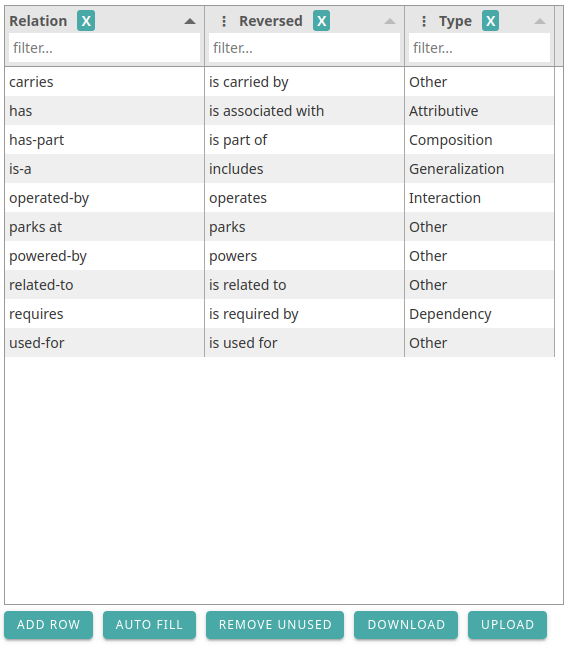
This table maps relation names to the reversed relation names and relation types. It contains 3 columns:
- Relation: The name of the relation you will map
- Reversed: Type the names you will use for the reverse relation. This is used for verbalisations. Select the dots for a menu:
- Auto fill empty: Tries to guess the reverse name based on the relation name in column Relation for each empty cell in this column
- Reset All: Erases all cells in this column
- Type: Contains a dropdown to select the type. Select the dots for a menu:
- Auto fill "None": Tries to guess the relation types for each cell where the type is "None"
- Reset "Other": Sets all cells with value "Other" to "None"
- Reset All: Sets all cells to "None"
Buttons
- Add Row: Creates a new, blank row in the table, allowing you to define additional relations. Existing relation names within the current graph will be automatically added
- Auto Fill: Guesses the "Reversed" relations for empty cells in that column, and Relation "Type" for cells with value "None" in that column
- Remove Unused: Removes relation names which are not used in the graph/collection
- Download: Exports the current list of relations as a Comma Separated Values (CSV) file. This format facilitates data sharing and bulk editing across different graphs/collections
- Upload: Imports relation data from a CSV file, overwriting any existing entries in the current table. The CSV file must adhere to a specific structure with the following column headers: "Relation", "Reversed", and "Type"
- The close button (X): Discards any changes made and closes the window without saving.
- Save: Applies the modifications made to the relation types and closes the window.
Types
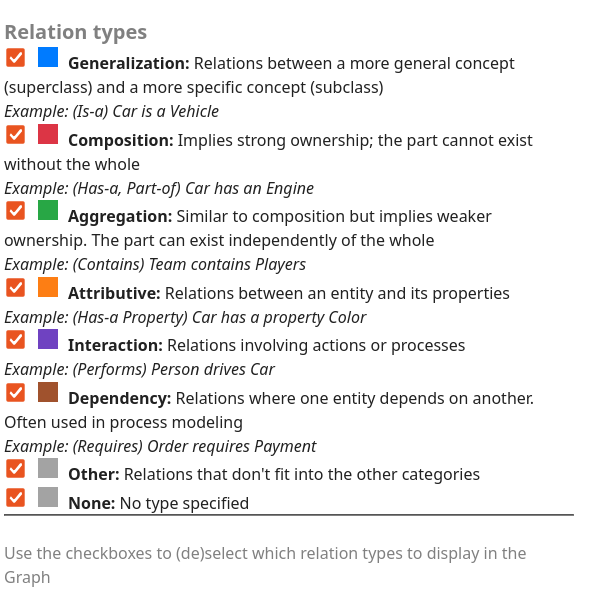
The different types of relations. You can show/hide each type when selecting/deselecting the checkbox. The generalization type is used for the hierarchy view . It is also used to inherit relations in the term sidebar Tabs: Relations and Verbalisations