Appearance
Canvas
The Canvas provides an intuitive and visual Graph View for editing your terms and relations. This graphical representation significantly enhances your understanding of your model or mind map by making connections and structures immediately apparent. Beyond simple visualization, the graph also offers a range of advanced features for editing and navigating your diagrams efficiently.
Menu Bar
Located at the top of the page, the Menu Bar provides access to various functions for managing your files, styling your graph, and controlling the application's behavior.
Left: Menu Section
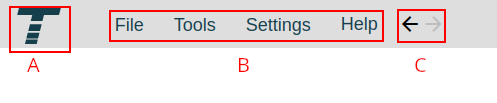
- A: Termboard Home: Click the Termboard icon to return to the application's home screen.
- B: Main Menu: Access the primary application menus:
- File: Manage your documents with options for saving, loading, importing, exporting, creating backups, and exploring examples.
- Tools: Access various utilities and features to assist in building and manipulating your model.
- Settings: Configure both document-specific settings and general application-wide preferences.
- Help: Find resources such as manuals, video tutorials, options for reporting issues, and access to frequently asked questions.
- C: Navigation History: Use these buttons to move through your selection history. If you've clicked on a series of terms, you can use the Back button to return to previously selected terms and the Forward button to move forward through your selection history.
Middle: Graph Styling

These options allow you to visually customize the appearance of your graph elements. The controls are divided into two sections: the first set (A-H) affects the styling of terms (nodes), and the second set (I-P) controls the styling of relations (edges).
- A: Term Border Color: Click to open a color picker and select the color for the border surrounding your terms.
- B: Term Background Color: Click to open a color picker and choose the background color for your terms.
- C: Term Name Font Color: Select the color for the text displaying the term's name. Choose "automatic" to have the color dynamically switch between black and white for optimal contrast against the background color, or select a specific color from the picker.
- D: Term Shape: Choose the visual shape for your terms from the available options. You can also:
- Drag the main shape icon directly onto the canvas to quickly create a new term with that shape.
- Drag a shape from the submenu onto the canvas to create a new term with that specific shape.
- Select an image from a web link to use as the visual representation of a term. Use one of the options provided above. Right-click on an image and select "Copy image address". Paste it into the URL field. Or drag the image to the canvas (tutorial)
- E: Term Shape Size: Adjust the overall size of the term shapes using the input fields.
- F: Term Border Style: Select the style for the term's border, such as solid, dashed, or dotted lines.
- G: Term Name Font Size: Control the size of the font used to display the term's name.
- H: Term Name Font Type: Choose the font family for the term's name from the available options.
- I: Term Group Padding: Padding refers to the spacing around the content within a term group. This setting applies universally to all groupings in Termboard; you can't customize padding for individual selections of groupings. To create a group see Group Selected in the Context Menu
- J: Relation Line Color: Click to open a color picker and select the color for the lines representing the relations between terms.
- K: Relation Font Color: Select the color for the text displaying the relation's name.
- L: Relation Line Size: Adjust the thickness of the relation lines.
- M: Relation Line Style: Select the style for the relation lines, such as solid, dashed, or dotted lines.
- N: Relation Bend/Control Points: Determine the visual style of the relation lines:
- Straight line: Relations will be drawn as direct lines between connected terms.
- Angled: Relations will be drawn with sharp angles (bendpoints) if adjusted.
- Curved (Control points): Relations will be drawn with smooth curves, controlled by adjustable control points on the line.
- O: Relation Arrow Positions: Choose where arrowheads should appear on the relation lines to indicate directionality:
- Target: Arrowhead at the end of the line pointing to the target term.
- Source: Arrowhead at the beginning of the line originating from the source term.
- Both: Arrowheads at both ends of the line.
- No arrows: No arrowheads will be displayed.
- P: Relation Name Font Size: Control the size of the font used to display the relation's name.
- Q: Relation Name Font Type: Choose the font family for the relation's name from the available options.
Right: Graph Controls

- A: Undo/Redo: Use these buttons to revert the last action you performed on the graph (Undo) or reapply an action that was previously undone (Redo).
- B: Search and Navigate: Click this button to open a search bar. Type the name of a term, and Termboard will highlight matching terms in the graph. Selecting a term from the search results will center it in your view.
- C: Center and Zoom: Click these buttons to automatically adjust the zoom level and pan the graph so that all elements are visible and centered within the canvas.
- D: Lock Term Positions: Toggle this button to lock or unlock the positions of all terms in your graph. When locked, you cannot drag or reposition any terms. This is useful for preventing accidental movement once you have a desired layout.
- E: Reset Selections and Highlights: Click this button to clear any currently selected terms or relations and remove any highlighting that might be active in the graph.
- F: Enable Autosave: Toggle this button to enable or disable the automatic saving of your work at regular intervals. When enabled, Termboard will periodically save your progress without requiring manual intervention.
- G: Save Status: This indicator provides feedback on your saving status:
- Green: Indicates that all changes to your graph have been successfully saved.
- Yellow: Indicates that there are unsaved changes in your graph. Click this indicator to manually save your current work.
Context Menus
Right-clicking on the canvas, a term, or a relation will bring up a context-sensitive menu with options relevant to what you've clicked on.
Canvas Menu
Right-clicking on an empty area of the canvas will display the following options:
- Add term: Creates a new, empty term at the location of your click. You can set the type of term, see here for more info.
- Add relation connection point: Adds a new intermediate point (represented visually as a small node) with either AND or XOR logic. This allows you to connect multiple relations to or from a single point, creating more complex and structured connections in your graph.
- Select...: Provides options for selecting elements on the canvas:
- All: Selects all terms and relations in the current view.
- Terms only: Selects all terms.
- Relations only: Selects all relations.
- Missing descriptions: Selects all terms that do not have a description.
- Having descriptions: Selects all terms that have a description.
- From fields...: Opens the filters and select sidebar, allowing for more advanced selection based on term and relation properties.
- Reset (Esc): Clears any current selection.
- Highlight...: Provides options for highlighting elements on the canvas:
- All: Highlights all terms and relations.
- Terms only: Highlights all terms.
- Relations only: Highlights all relations.
- Missing descriptions: Highlights all terms that do not have a description.
- Having descriptions: Highlights all terms that have a description.
- From fields...: Opens the filters and select sidebar, allowing for more advanced highlighting based on term and relation properties.
- Reset (Esc): Clears any current highlighting.
- Lock...: Provides options for locking the position of elements:
- Lock All: Prevents all terms from being moved.
- Lock Selected only: Prevents the currently selected terms from being moved.
- Unlock all: Allows all terms to be moved again.
- Unlock Selected only: Allows the currently selected terms to be moved again.
- Align selected...: Aligns the currently selected terms to a common edge: Left, Right, Top, or Bottom.
- Edit selected...: Offers advanced editing options for the currently selected elements:
- Move here: Moves the selected terms so that their relative positions are maintained, but their overall placement is centered around the location where you right-clicked to open this menu.
- Repeat relation: Allows you to quickly duplicate a relation from one term to multiple others.
- Select the relation R and either the source term S or the target term T that you want to repeat with other terms.
- Then, select the additional terms (T1, T2, T3, etc.) that you want to create relations with.
- Right-click on the canvas and choose "Edit Selected... > Repeat relation" from the context menu.
- Example: If you select R and source term S, and then select T1, T2, T3, the following relations will be created: S -R→ T1, S -R→ T2, S -R→ T3.
- Auto position: Opens the auto reposition sidebar with the "Which Elements = Selected" option pre-selected, allowing you to automatically arrange the currently selected terms.
- Copy names: Copies the names of all currently selected terms to your clipboard, with each name on a new line.
- Auto Reposition: Opens the auto reposition sidebar to automatically arrange the elements in your graph.
- (Un)Group selected: Options to group or ungroup terms.
- Add to new group: Create a new group and add all selected terms
- Add to existing group: See Add to group dialog
- Ungroup: removes all selected term from their group(s)
- Collapse all groups: Visually collapses all existing group containers in the graph.
- Expand all groups: Visually expands all collapsed group containers in the graph.
- Copy: Copies the currently selected elements (terms and/or relations) to the clipboard.
- Paste: Pastes the elements that were previously copied from the clipboard onto the canvas. You can also paste into another tab with Termboard open
- Paste as...: Offers options for pasting clipboard content in specific ways:
- Term name: Pastes the text from your clipboard as the name of a new term created at the click location.
- Term description: Pastes the text from your clipboard as the description of a new term created at the click location.
- Delete selected: Removes the currently selected elements (terms and/or relations) from the graph.
Term Menu
Right-clicking on a term within the graph brings up a context menu with options specifically for interacting with and manipulating that term and its connections.
Edit name: Allows you to directly modify the name of the selected term.
Select...: Provides options for selecting other elements based on their relation to the clicked term or their visual properties:
- Same Shape: Selects all other terms in the graph that have the same shape as the clicked term.
- Same background color: Selects all other terms with the same background color.
- Same border color: Selects all other terms with the same border color.
- Same name: Selects all other terms that have the exact same name.
- Relations and terms: Selects all elements directly connected to the clicked term:
- Incomers: Selects all relations pointing towards the clicked term and the terms they originate from.
- Incomers recursive: Selects all incomers and their incomers recursively.
- Outgoers: Selects all relations originating from the clicked term and the terms they point to.
- Outgoers recursive: Selects all outgoers and their outgoers recursively.
- Relations: Selects all relations directly connected to the clicked term:
- Incomers: Selects all relations pointing towards the clicked term.
- Outgoers: Selects all relations originating from the clicked term.
- Terms: Selects all terms directly connected to the clicked term:
- Incomers: Selects all terms that have relations pointing towards the clicked term.
- Outgoers: Selects all terms that the clicked term has relations pointing towards.
Highlight...: Offers the same sub-options as the Select... menu, but instead of selecting the elements, it visually highlights them in the graph.
Find a path between...: Initiates the pathfinding tool:
- Set as start: Designates the currently clicked term as the starting point for finding a path and opens the Find path sidebar.
- Set as end: Designates the currently clicked term as the ending point for finding a path.
Lock position: Toggles the locked state of the clicked term. When locked, the term cannot be moved.
(Un)Group selected: See the canvas context menu
Apply style to selected: Copies the visual style of the clicked term and applies it to other selected terms:
- All: Applies all visual styling attributes (border color, background color, font, shape, size, image).
- All but image: Applies all visual styling attributes except for the image, if the clicked term has one.
- Size: Applies only the size of the clicked term.
- Color: Applies only the border and background colors of the clicked term.
- Shape/image: Applies the shape and the image (if any) of the clicked term.
Set this style as default: Saves the current visual style of the clicked term as the default style for newly created terms.
Copy name...: Provides options for copying the name of the clicked term:
- To clipboard: Copies the term's name to your system clipboard.
- To prompt subject: Copies the term's name and pastes it into the "Subject" field of the chatbot prompt area (if the chatbot sidebar is open).
- To prompt context: Copies the term's name and pastes it into the "Context" field of the chatbot prompt area (if the chatbot sidebar is open).
Delete: Removes the clicked term and all its connected relations from the graph.
Pop out description: Opens the term's description in a separate, resizable window, allowing you to view and edit it without the term sidebar being open.
Relation Menu
Right-clicking on a relation line in the graph brings up a context menu with options for manipulating that specific connection.
- Edit name: Allows you to directly modify the label (name) of the selected relation.
- Select same name: Selects all other relations in the graph that have the exact same name as the clicked relation.
- Select same color: Selects all other relations that have the same line color as the clicked relation.
- Apply this style to selected: Copies the visual style of the clicked relation (line color, line style, arrowheads, font color, font size, font type) and applies it to any other currently selected relations.
- Set this style as default: Saves the current visual style of the clicked relation as the default style for newly created relations.
- Reverse direction: Swaps the source and target terms of the selected relation.
- Delete: Removes the selected relation from the graph, leaving the connected terms untouched.
- Add Bend Point: Add one or more points to the relation to create sharp angles.
- Add Control Point: Add one or more points to the relation to create smooth curves.
Dialogs
Add to group
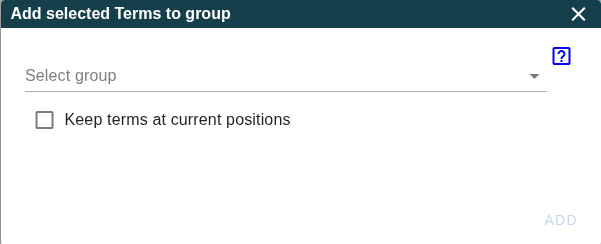
This dialog allows you to add selected terms to an existing group. You can open it via the term menu or canvas menu: (Un)Group selected > Add to existing group
Select a group from the dropdown. If the dropdown is empty you should first create one or more terms of type "group", see Canvas menu Add term
When "Keep terms at current positions" is selected, the terms positions are not changed, otherwise the terms are moved to the bottom of the group.
Pressing the ADD button will add the terms to the selected group.